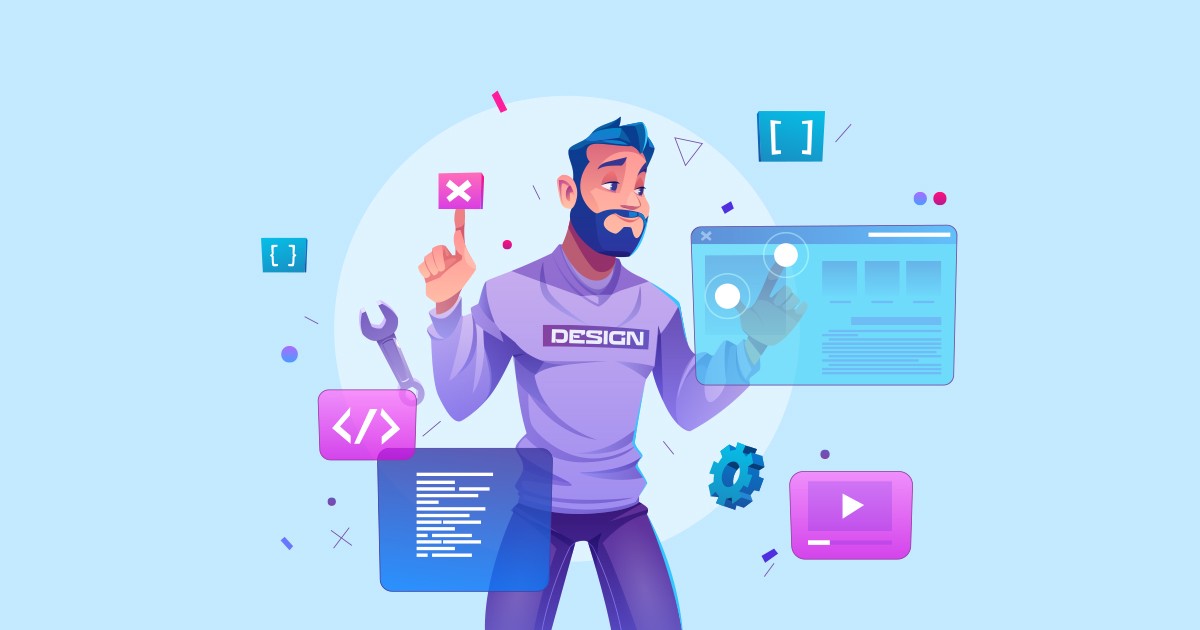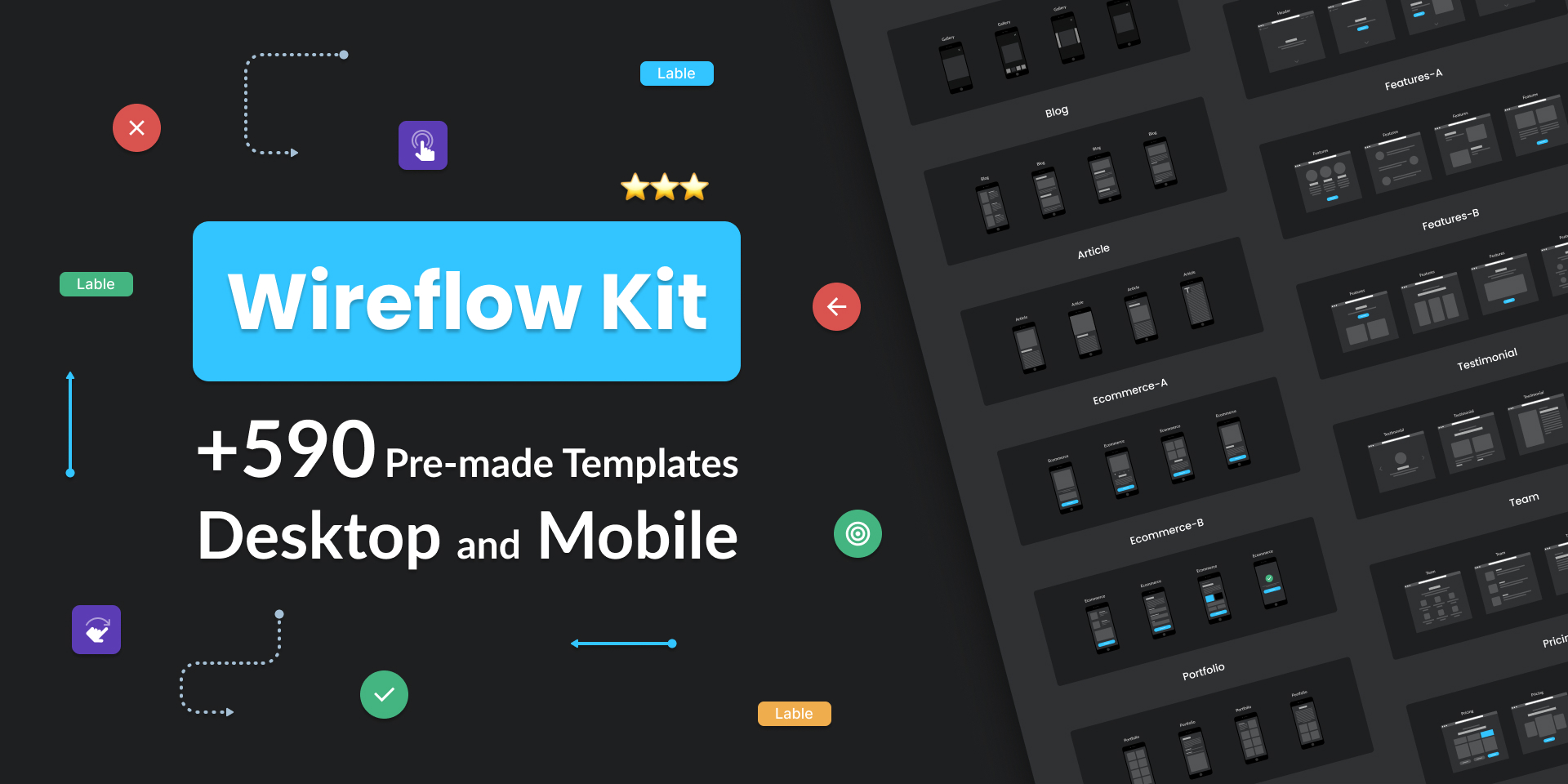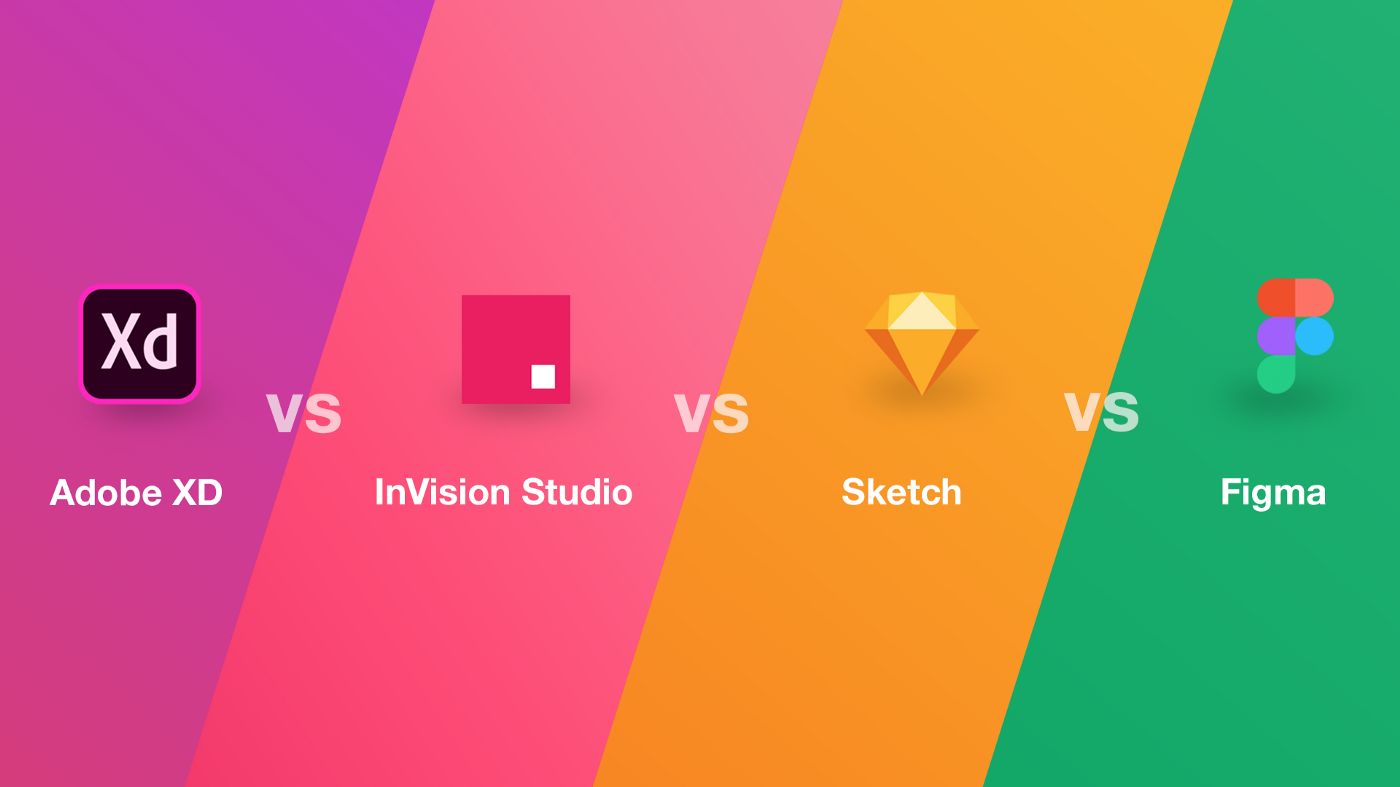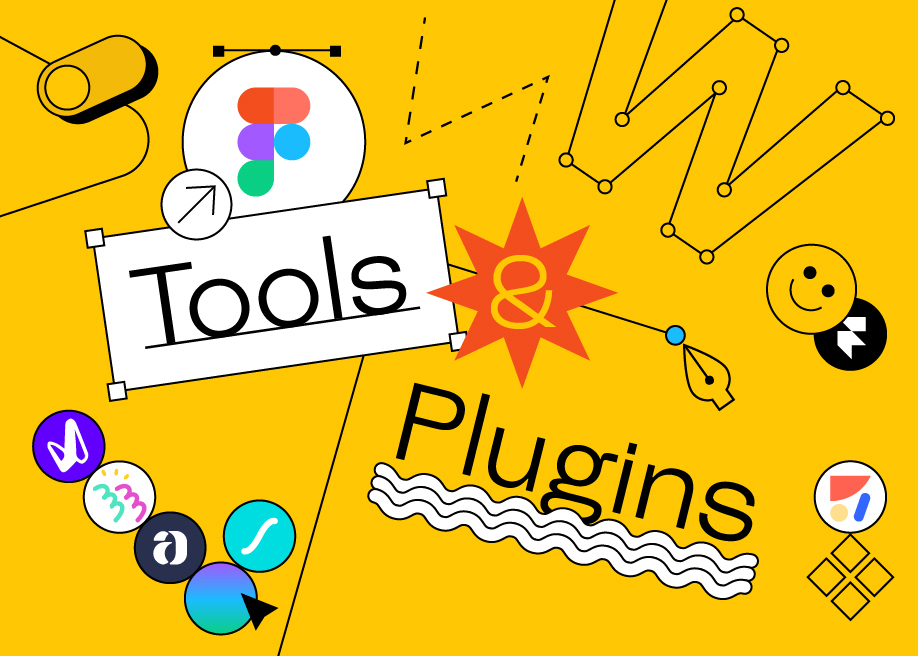10 steps of the UI/UX design process every expert does!
Before starting any of the design processes we need to comprehend the website’s purpose. We also need to do our own investigation, Certainly in close collaboration with the client.
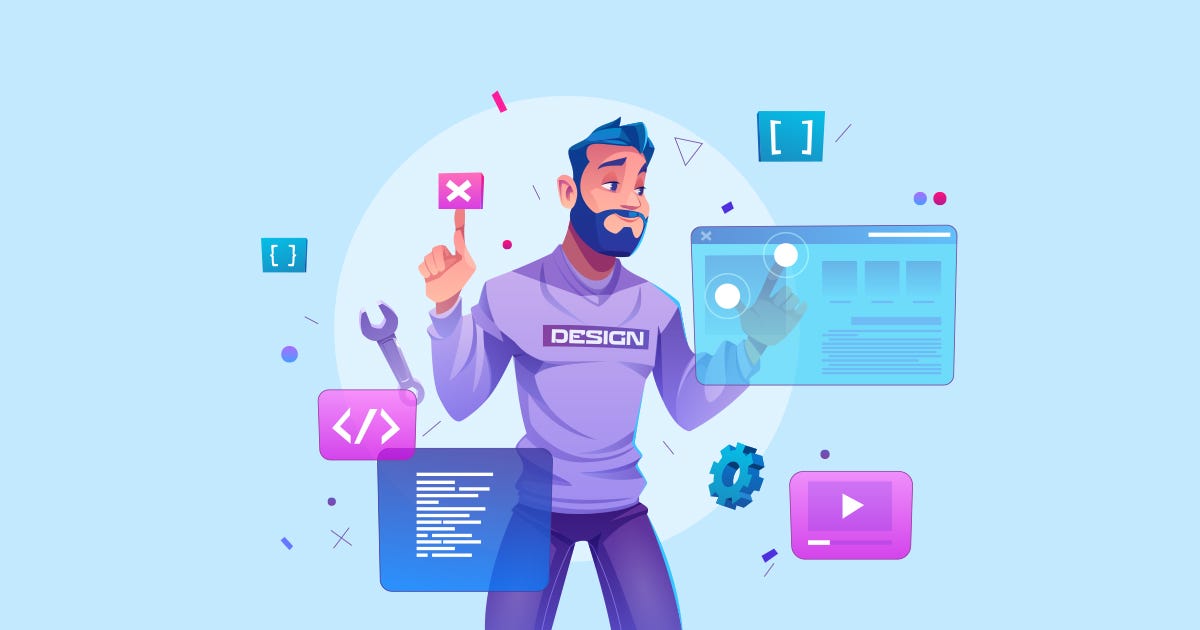
understanding these questions to kickstart the design process is necessary:
- Who is the site for?
- What exactly audience expect or look for?
- Is this website’s primary aim to inform, sell, or amuse?
- How do you want to stand out from the competitor sites?
- Are there any websites with designs that you like? Why?
After figuring all this basic information out, We’ll start these steps:
- Inspiration
- Ideation
- Sitemap
- User-Flow
- Wireframe
- Mockup
- Prototype
- User Test
- Design system
- Go live
Here is a good sample to see how proper execution of the design process makes your design to epic one:
1. Inspiration
As a UI designer, we always need to be creatively and trendy but it might be so difficult to have new ideas for each project without getting inspired by the other trendy websites’ designs. We need to collect an organized list of related websites that we’ve chosen, It helps us to accelerate the getting inspiration process. In this stage, we need to see many samples to be aware of the path we have ahead.
Just try not to borrow too much from direct samples, we mustn’t look like a second-rate version of something else.

Let’s look at some popular inspiration websites:
2. Ideation
In this step, we exactly know about:
– What audience look for.
– What are competitor sites offer.
– What design styles are trendy in the related field.

Now, we are ready to do ideation. So, we need somewhere to implement our brainstorming. FigJam is the best platform to expand your ideation even with your project members.
3. Sitemap
Before doing anything about our design process, We must demonstrate what did we get from our project research that will be shown by sitemap.

A visual sitemap is, as the name suggests, very visual. This is a user-focused sitemap to illustrate the website structure in a way that is incredibly easy for people to understand. Visual sitemaps are helpful for many reasons but are particularly useful for site planning.
Also, you can use the pre-made wireflow kit for accelerating your design:
The easy way to create a sitemap is using these websites:
4. User-Flow
After creating Sitemap we need to show the routes we can take to go from point A to point B, And this is possible with user flow diagrams.

In a user flow, the user follows a path through a product that includes their decision points. User flows differ from flowcharts in that they can start off pretty simply to determine key user journeys, but they can easily lead to more complicated flows by adding all the different decisions a user can make.
Understand your user. In order to design the best possible user flow, you need to understand your user the best you can. When deciding how to get users to interact with your product in a flow-like state, understanding the user’s needs and motivations allows you to make an informed choice.
The easy way to create a user flow is using these websites:
5. Wireframe
In this stage we have to turn our thoughts to the initial website framework through three steps of wireframing:
- “Low-fidelity wireframes”
Low-fidelity wireframes are ideal if you’ve got stakeholders or clients in the room and you want to sketch something up with a pen mid-meeting.

- “Mid-fidelity wireframes”
The Mid Fidelity wireframes have more comprehensive and realistic components of UI, But if you have no enough time for every each design process you can just skip this substep.
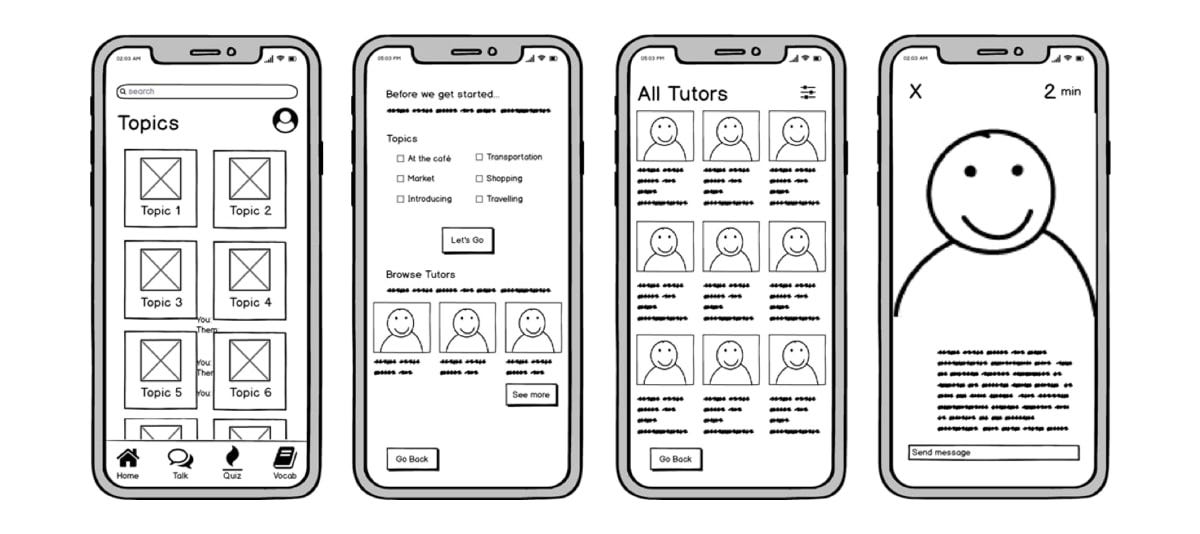
- “High-fidelity wireframes”
Finally, high-fidelity wireframes boast pixel-specific layouts. Where a low-fidelity wireframe may include pseudo-Latin text fillers and grey boxes filled in with an ‘X’ to indicate an image, high-fidelity wireframes may include actual featured images and relevant written content.

Here are free Wireframe tools:
- Figma
- InVision
- Draw.io
- Miro
- Wireframe.CC
- MockFlow
- Jumpchart
- Framebox
- Mydraft.CC
- Wirefy
6. Mockup
Mockups are the next phase after wireframes when high-fidelity sketches become fleshed-out website designs. A mockup takes the fundamental layouts from the wireframe and adds content, branding, and styling. It’s also here that designers will receive feedback from stakeholders and iterate on their mockup designs before continuing to prototypes.

Here are some design tools we should consider for our mockup phase and beyond:
- Figma
- Adobe XD
- Invision Studio
- Sketch
7. Prototype
In prototyping, the mockup is converted into an interactive demonstration of the website. While not the final coded website, a prototype simulates a website’s look and behaviour as closely as possible. Designers use prototypes for user testing to receive valuable feedback about the site’s usability.
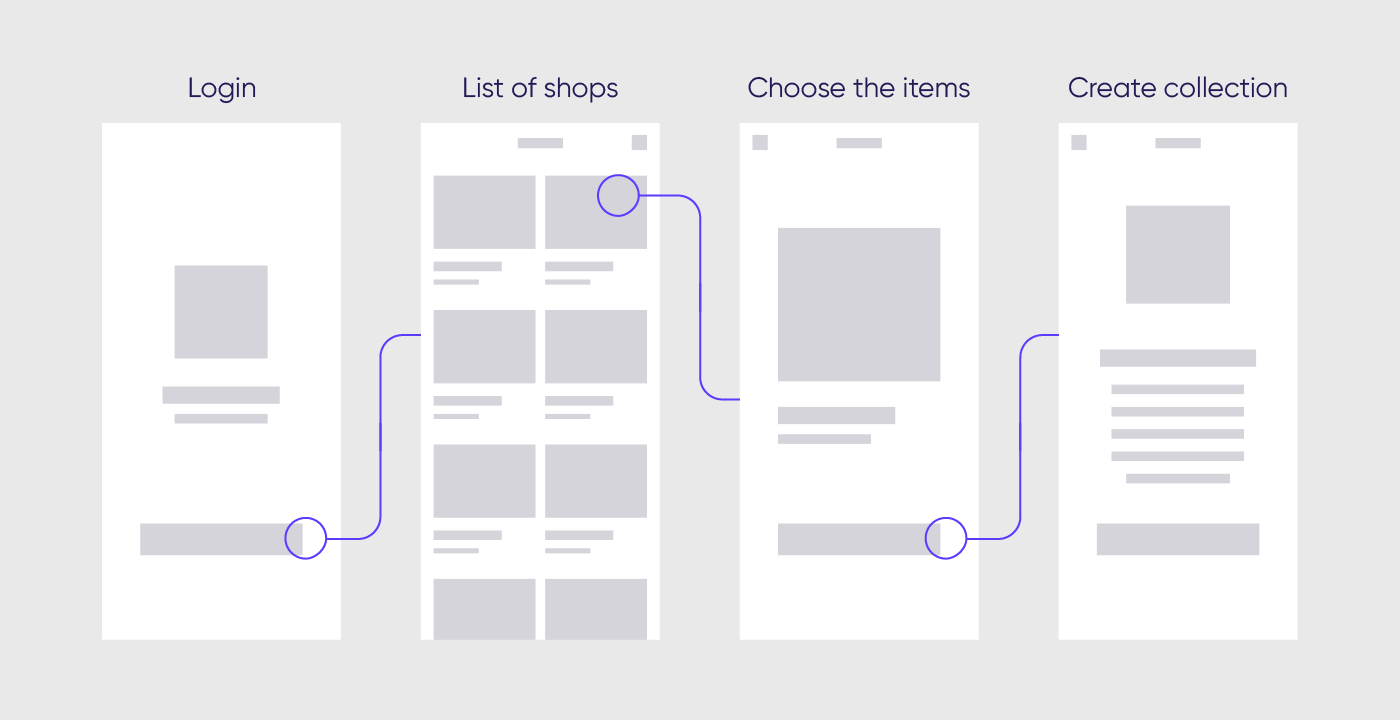
There are a lot of tools out there to help you create your website prototype:
- Figma
- Invision Studio
- Origami
8. User Test
Now, It’s time to get feedback from users. We must test our prototype with different user groups, conduct usability tests and create user stories.
User testing is a process of verifying that a solution works for the user.
Also, we can take user tests among each process step to get better and ideal results.

Some of the user testing tools:
- Invision Studio
- Google Forms
- Marvelapp
9. Design system
And the end up when our design is working well we should create a visual design language. The visual design language is the core of a design system. It’s made up of the discernible components that you’ll use to construct your digital product. Your visual design language is made up of four main categories, and you should consider the role each of these design elements plays in every component on the screen.

- Colour
Common colours in a design system include 1–3 primaries that represent your brand. You may want to include a range of tints — a colour mixed with white — and shades — a colour mixed with black — to give your designers a few more options. - Typography
Most design systems include just 2 fonts: 1 font for both headings and body copy, and a monospace font for code. Keep it simple to avoid overloading and confusing your user. Keep the number of fonts low; it’s not only a best practice of typographic design, and it also prevents performance issues caused by excessive use of web fonts. - Sizing and spacing
The system you use for spacing and sizing looks best when you have rhythm and balance. A 4-based scale is growing in popularity as the recommended scale due to its use in iOS and Android standards, ICO size formats, and even the standard browser font size. - Imagery
The key to success with imagery in your visual design language is having a plan and sticking to it. Set guidelines for illustrations and icons, and use the best image format for the situation.
Here are 3 Design systems that help you to create yours:
10. Go live
Now it’s time to launch. There may be still some elements that need fixing but don’t worry, Web design is an ongoing process that requires constant maintenance. The beauty of the web is that it’s never finished.
Wireflow kit — 2022
Wireflow kit — 2022
- What is a wireframe flowchart?
- What is the difference between a wireframe and a flowchart?
- How do I wireframe a user flow?
- What is a UX flow diagram?
- How do I create a UI flow chart?
Let’s answer these queries once and forever:
Wireframes communicate layout and static content but not interactions. Flowcharts do cover interactions in detail, but they leave out the user context. Wireflows help document complex interactions where the content or layout is changing on a few pages.
Let’s take a look at the best wireflow kit according to users in 2022
Wireflow kit

Wireflow kit is designed in dark and light versions, composed of 590+ pre-made templates for desktop and mobile.
Wireflow Kit will help you easily plan and map out all your web and app projects. Focus on the user flow and storyboarding to create perfect low-fidelity prototypes. This set includes 592 screens for desktop and mobile across 52 content categories, fully editable in Figma, Adobe XD and Sketch formats.
Don’t forget to use 50% discount code: half
- Free version (only for Figma)
- Premium version ($29.5 — ⚡️Flash Sales⚡️)

Here are some kit features:
- 256 pre-made desktop (dark & light)
- 336 pre-made mobile (dark & light)
- Indicators
- Labels
- Line diagrams
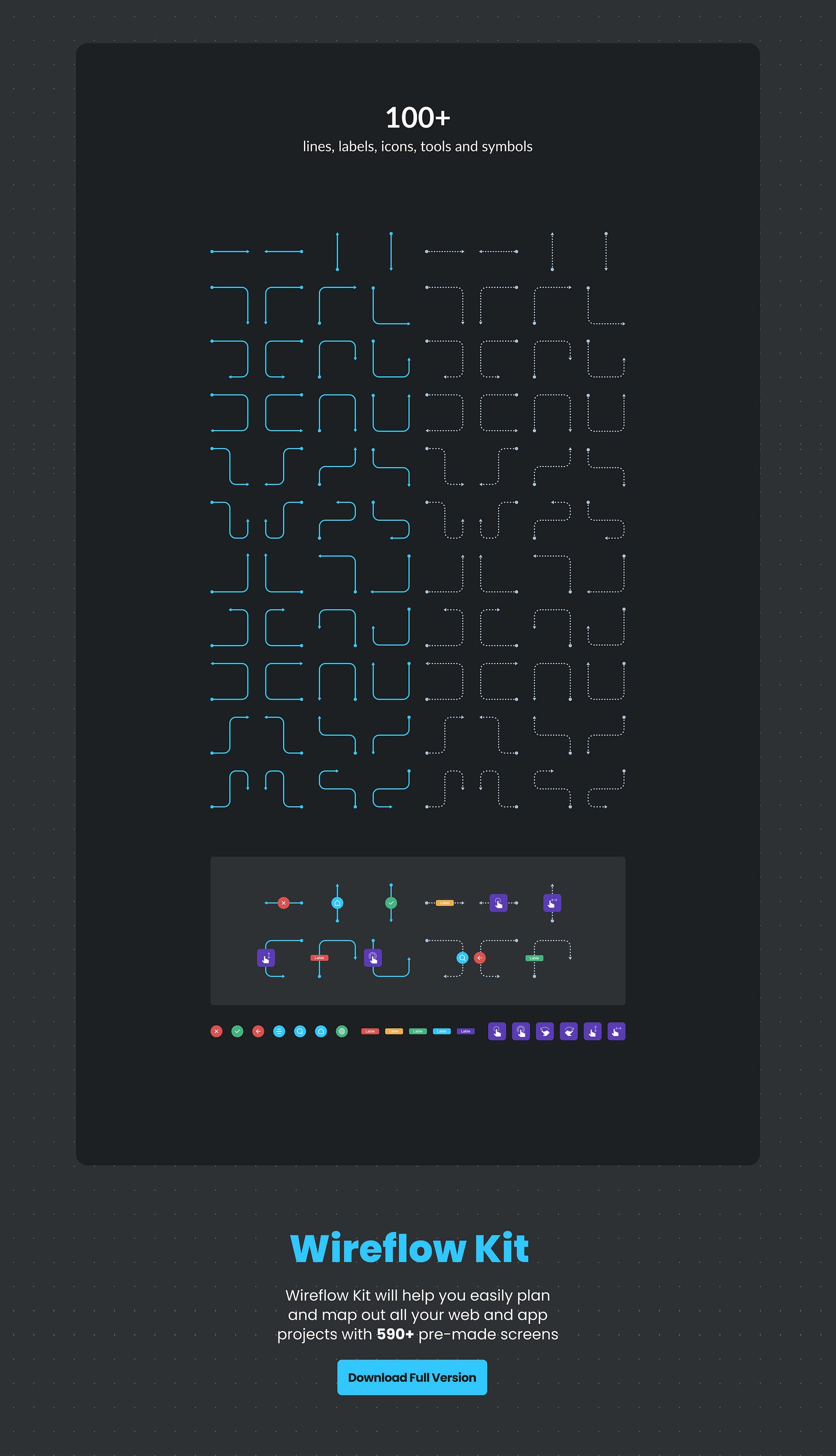
The premium version includes 592 templates for both versions which is really huge and so complete for any category.
Create sitemaps and wireframes with fully customizable ready-to-use flowcharts. 590+ cards in 50+ categories for your web and application projects.
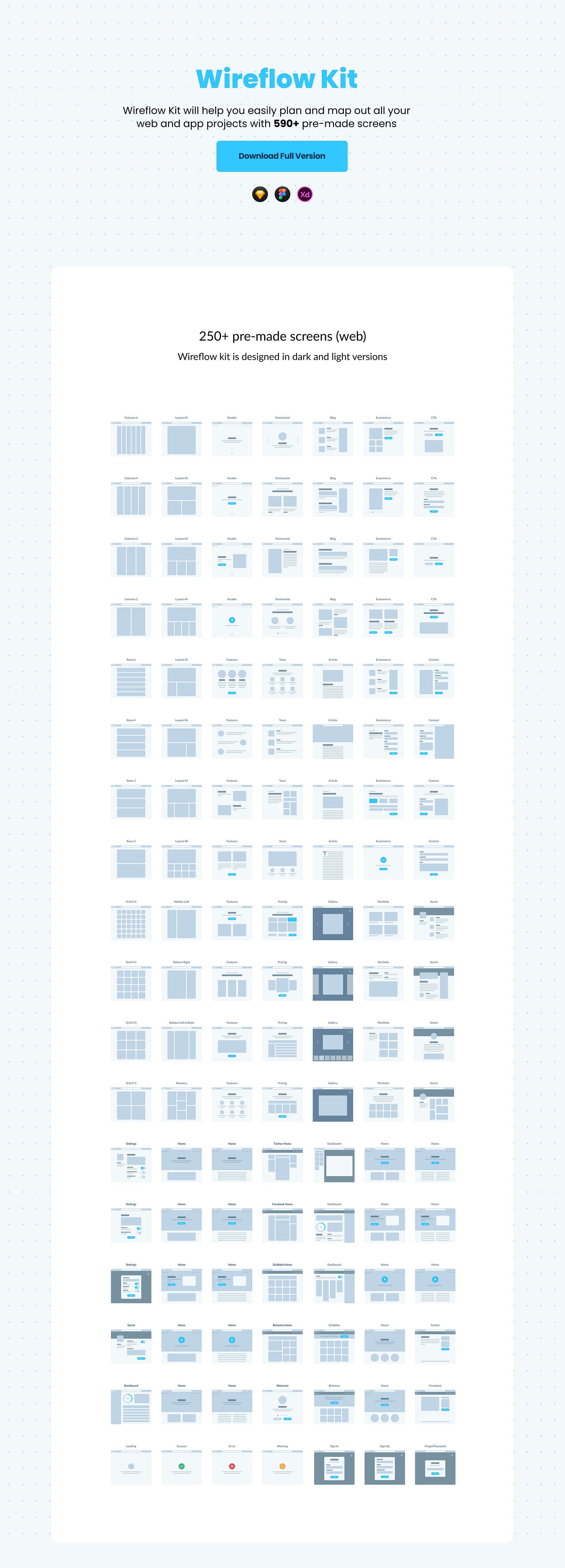
Create flowcharts and mind maps to follow the smartest way of dealing with big projects.
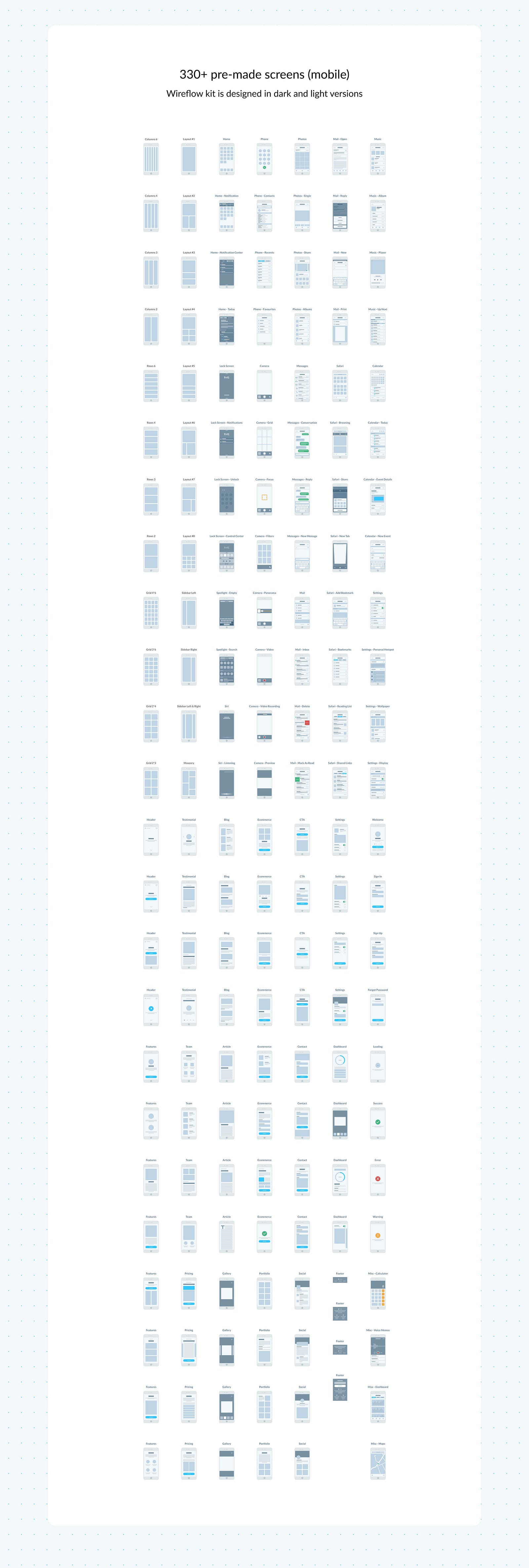
Five UI/UX tools you need to learn in 2022

User interface (UI) and user experience (UX) are two distinct yet inseparable aspects of design. That is, while the UI focuses on visual and interactive design with the user, the UX aims to the experience of the user with the product.
. User interface design tools provide a platform for designers to include features such as wireframe, mockup, prototype design, and finally executable output.
. User experience design tools focus on the user and how they experience the content. These tools help shape the overall structure of your product. UX tools help designers provide a better picture of the impact the content and the layout have on the user.
In this article, I will introduce the most efficient UI/UX design tools that make your design process faster and easier.
The best tools for user interface and user experience design.
1. Figma

Initial Release: September 27, 2016
If you are a web or mobile application designer, you have probably heard the name of the online base tool, Figma. It has been able to gain a special place among designers around the world in the 5 years since its initial release.
Besides its simple and practical design environment, I chose Figma as the best tool for its additional unique parts. If you go to the Community section, you will encounter all plugins, widgets, ready-made templates, UI kits, icons, wireframe templates, etc. which will definitely increase the speed of your design. Figma will provide you with the opportunity of meeting the other designers alongside the inspirational platform. You can even share your designs in the Figma Community.
Also, you can visit mine:
Another part that sets this tool apart from the rest is FigJam, which acts as a whiteboard so that you can draw your drafts before you design in the FigJam section and share them with your team. You can even use it as a wireframe tool instead of drawing the first sketch that you want to draw on paper.
⭐️ Even there is a lot of free templates for this section that you can use in different categories.
From the Help Center, you can get acquainted with all parts of this tool from A to Z, it is certainly not possible to explain all the parts in detail here.
2. Adobe XD

Initial Release: March 14, 2016
No one can ever deny the role of Adobe as one of the most important design tools as when it comes to digital design, Adobe certainly has a tool for your specific need. In the field of UI/UX, Adobe has been able to provide interesting features for designers with Adobe XD tool.
This tool, like Figma, has many useful plugins. You can also use Adobe UI kits for your designs.
The part that differentiates this tool from the others is Creative Cloud, which in addition to giving you access to various tools such as Photoshop, Illustrator, etc, you can use other Adobe features through your Creative Cloud. The most important of which, in my opinion, is that you can publish your designs directly on the Behance site.
Let’s Check out My Portfolio on Behance:
3. Sketch App

Initial Release: September 07, 2010
You can’t be a UI/UX designer and not know sketch.
This tool, which I call the father of advanced UI/UX design Tools, is 6 years older than the two tools I mentioned earlier. I bet you’re wondering why is Sketch not ranked first on this list?
I think the biggest problem is that this app is limited to the Mac OS and also does not have a community to share designs.
But I still use sketch as one of the main design tools, I will leave you the link to Bahram template that I published in 2018 on the ThemeForest site:
4. Invision Studio
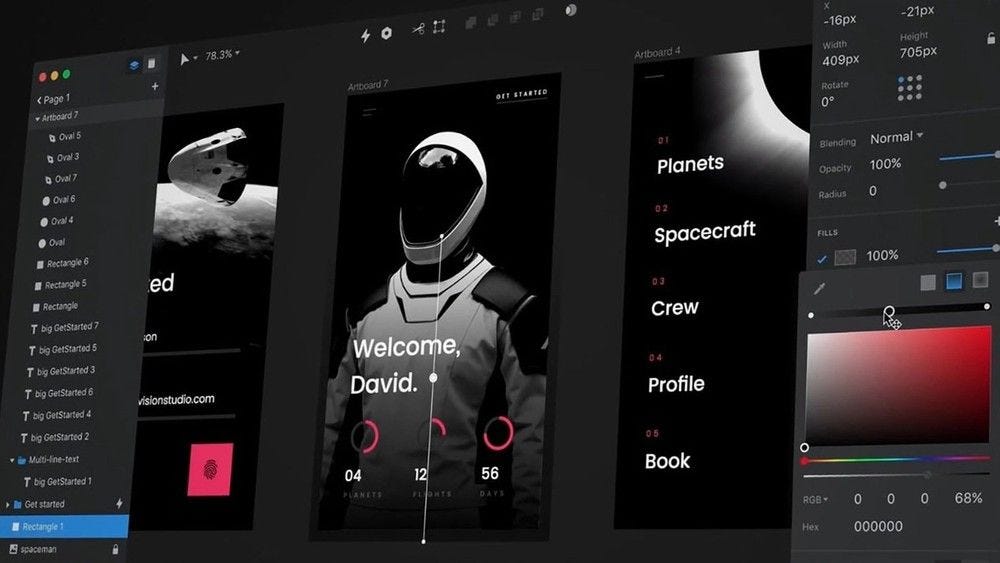
Invision is one of the tools that may not attract you at first glance, but if you work with it, you will definitely realize the power of this famous and practical tool.
In the products section of Invision site, there are various tools, the most important of which I can mention are Freehand, Prototype, Craft and Studio.
You can also download and use the Invision Studio tool for free.
The most important plugin of this tool is Craft, which you can also install in Sketch or Photoshop.
5. Marvel
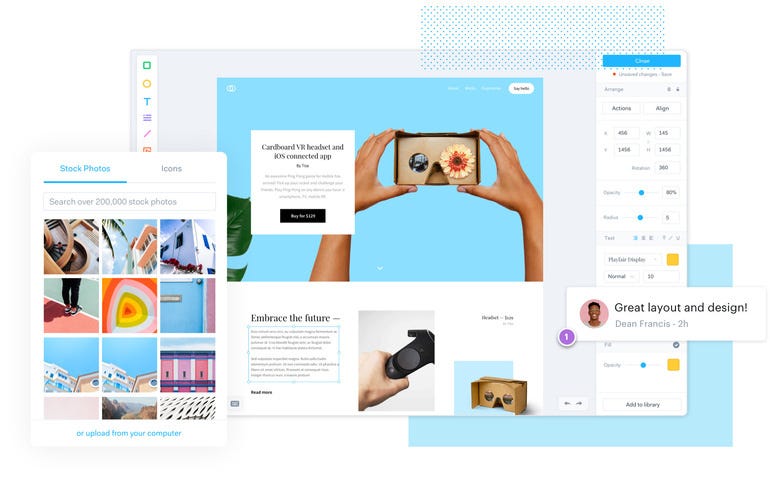
The last tool on this list, unlike the other tools introduced, focuses on UX design and wireframes.
In fact, the Marvel tool has been very popular with UX Designers due to its default elements for wireframe design and sitemap.
You can also use the features of this tool for free but only with one active project.
Nutshell
If you’d like to be an expert in UI/UX design, you need to work with these tools. Of course, the whole process of UI and UX design can be done with one of these tools, but it is always the case that each tool has a more practical part, which means you can be much more creative with a collection of all these tools.
How to be super-fast in Figma!
A few simple and practical tips to speed up and improve the quality of design in the Figma tool.
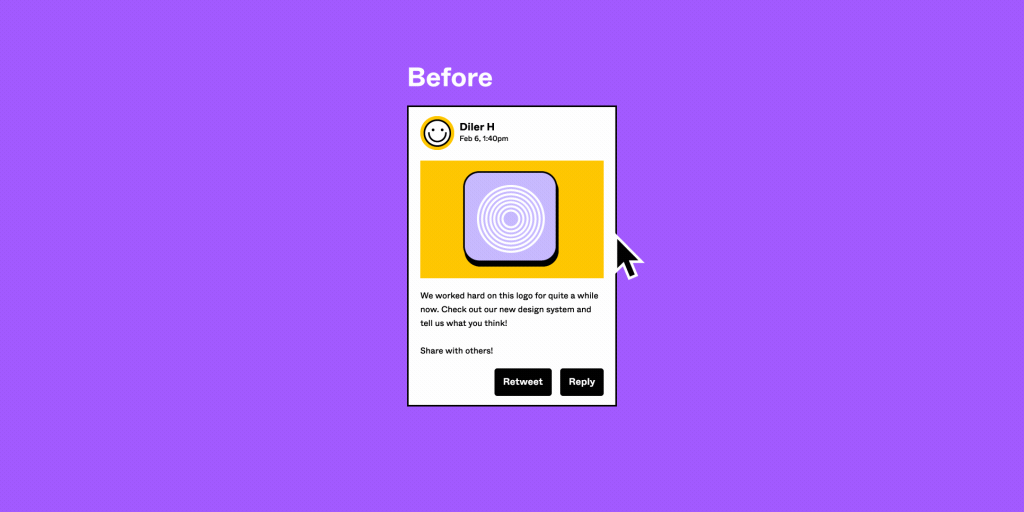
– use keyboard shortcuts!
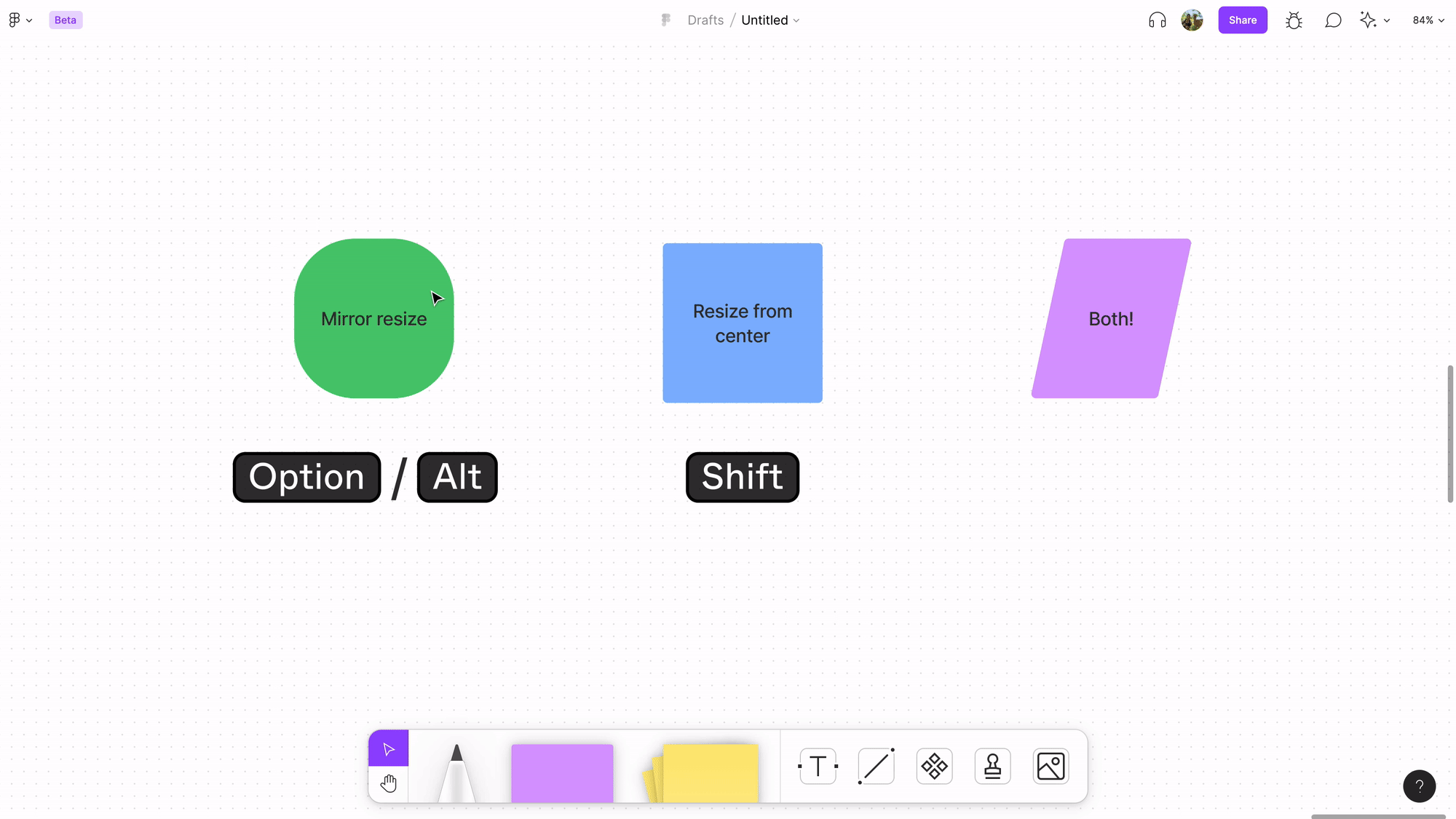
From the question mark icon that you see at the bottom right of Figma or from the shortcut Ctrl — Shift — ? You can enter the Keyboard shortcuts section. Shortcuts you used before are shown in blue and those you did not use are displayed in grey.
From this website you can see all the shortcuts of design tools:
Every shortcut for designers, centralized and searchable
Helping out Feel free to request missing tools or give some feedback using Twitter, E-mail or GitHub! If you can…
shortcuts.design
– create components!
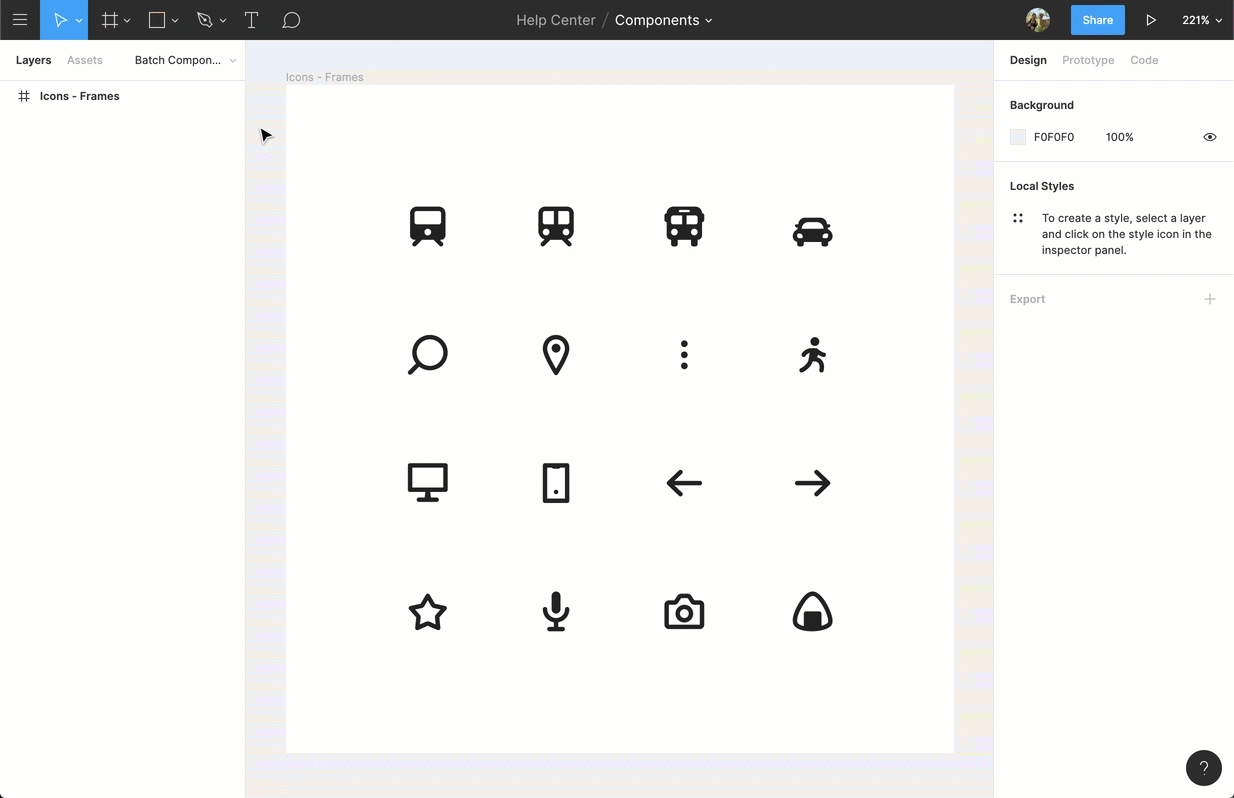
Components are elements that you can reuse in your designs. Be sure to create a component from any layer or element such as buttons, icons, etc. that you created.
You will definitely change the elements you designed at least once later, so by creating them as components, you will avoid wasting time changing the elements one by one.
– Install practical plugins!
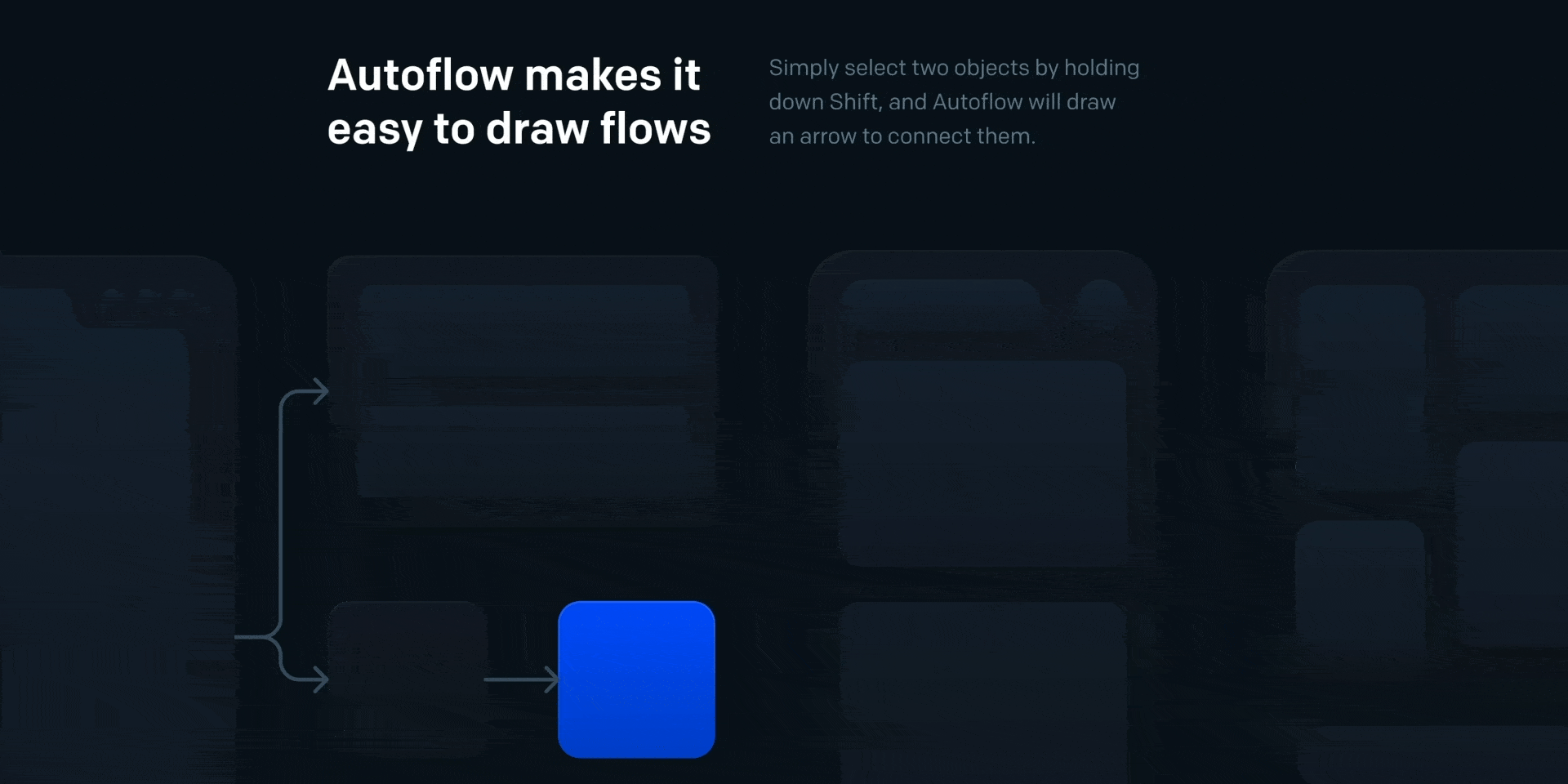
Plugins are scripts that increase your performance for better design as well as your speed.
The number of plugins that have been designed so far is innumerable and you can install and use them for free from Figma Community, but with a simple search, you can find the most useful plugins.
I will give you some of the most popular ones:
In the next articles, I will introduce the best Figma plugins in detail.
– create a typography hierarchy!
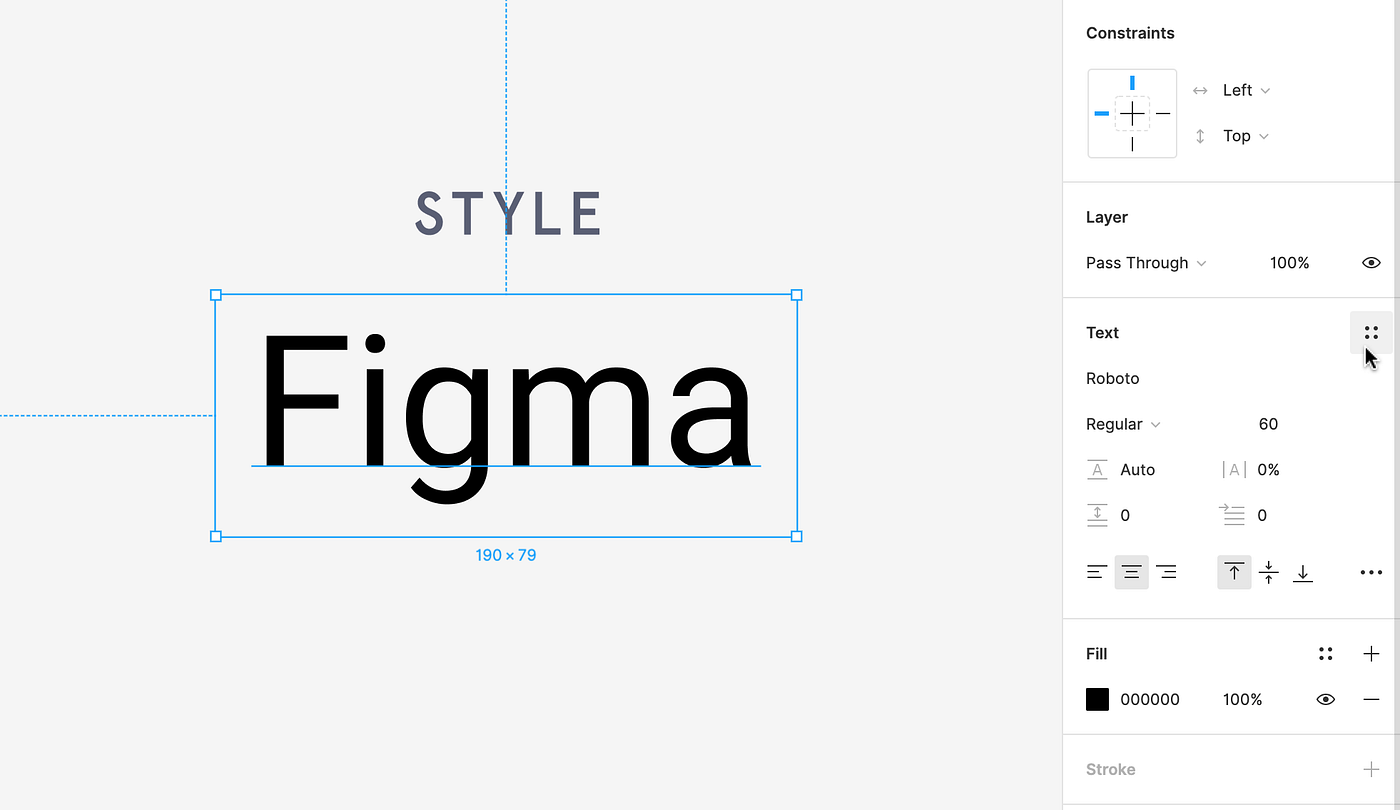
If you are looking to increase the speed and quality of your design, create a typography hierarchy and a set of basic elements before you start anything. By doing this, you will only spend time on your text once.